Welcome to My Smart Marketing Solutions:
Ignite Your Business Growth with Al Amin, Meet the Best Digital Marketing Consultant
Unlock the true potential of your business with my cutting-edge digital marketing strategies. As a leading expert in the field, I am dedicated to propelling your brand to new heights. From tailored marketing campaigns to data-driven insights, I deliver results that matter. Experience the power of a smart marketing approach and watch your business thrive. Join me on this transformative journey, and let’s build your success together.
One of The Best Digital Marketing Consultant from Bangladesh - Al Amin
Founder & CEO – Hasty Rank Ltd.
I Help Companies Grow through my Digital Marketing Services
» Is your business struggling to find the right way to market your product or service?
» Does your marketing need a boost, and do you want to start making an impact on social media?
» Looking for someone to take over day-to-day digital marketing responsibilities so you can focus on other things?
Contact me, and together I will grow your business with the help of almighty Allah.
Why Do I Want To Be 'Your Al Amin'?
I am sure you already know that there are many digital marketers living around you, and everyone claims to be the best digital marketer nearby. Yes, they might be doing something visible in front of you. But at the end of the day, what is really happening? What are the results of their work? What strategies are they using? You don’t know anything about it.
However, Al Amin’s approach is always unique and transparent. Whatever I do will be of superior quality. It’s like planting a tree and reaping the fruits for a long-lasting life. My digital marketing services are designed to provide sustainable results for your business.
So, meet the best digital marketing specialist, Al Amin, who is also known as a digital marketing professional and expert. Even if you need digital marketing consultation, I am here for you. You can call me your go-to digital marketing consultant. Let’s establish a strong connection and achieve the best results for your business consistently.
How I Can Help You?
I may be new to the industry, but I bring profound marketing knowledge with the experience of 05 years in this Digital Marketing field.
Through my education from the University of Illinois at Urbana-Champaign and University of California, Davis, they have taught me what it takes to market a product or service successfully.
So whether you are looking for someone who can share their knowledge of social media with your team, help you run successful Digital Marketing campaigns.
Is it Facebook Advertising, Google Ads, Social Media Marketing, Search Engine Optimization, Website Design, Content Writing? I can do it for you, and you are getting me like all in one best hire.
What Makes Me Unique?
» Endless Energy – If one thing makes me successful in marketing, it has to be my infinite amount of energy.
» Creative Mind – The biggest lesson I have learned over the years is to always think of new ways to market a product or service.
» Dedication – The desire to be great at what I do and the drive it takes for me to get there.
» Detail-Oriented – I focus on the details when it comes to executing marketing campaigns.
How Does It Work:
We'll Just Go Through These 6 Easy Steps
1
Let's Have a Quick Discussion
We will have a quick discussion over the phone where I can get introduced to you first; then, we will join in a pleasant Zoom meeting to know more about your goals, challenges, and current situation.
2
Analyze Your Website, Social Media Pages and required things
We can speak about your competitors and why they are working, what didn’t work for them, what did work for them, what you should be doing to take advantage of their knowledge.
3
We Will Make a Plan Together
After analyzing your current situation and the market, we will make a plan to grow your business successfully. Decide the type of content, format, content production, specific marketing strategies, and how everything can be utilized.
4
Let's Get Started
I will start working on the plan we’ve discussed to market your business and increase revenue. The successful task will be performed and delivered as transparent and quality as possible, investing many hours in your project.
5
Let's Measure success
We can measure success after a particular time depending on how fast you want results, and I will let you know if we need to make changes. Your co-operation is must at this step like understanding my tasks, plans, costs, sells, profits and achievements.
6
Let's Keep Growing
After we’ve reached the goals, I will keep helping you to grow your business beyond those goals to increase revenue even more. Furthermore, if these steps are not clear enough or you want any information about my services, including digital marketing and social media marketing. Feel free to contact me.